There was a question on the general scrapping board about using a png file in a program other than photo editing software so I put together this step-by-step about how to use these types of files in a word processing program like Word. These tips will work for the
freebie I shared the other day but in the sample, I'm using the
Action 2012 freebie.
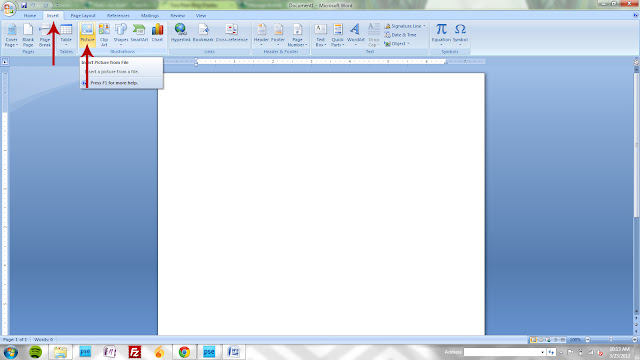 |
| 1. Open a new document and click insert and then click picture. |
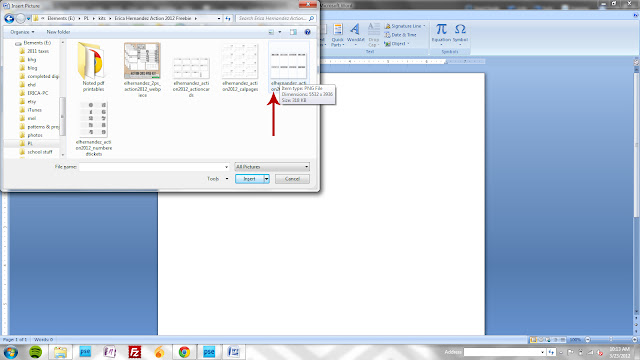 |
| 2. Locate your image file on your computer. |
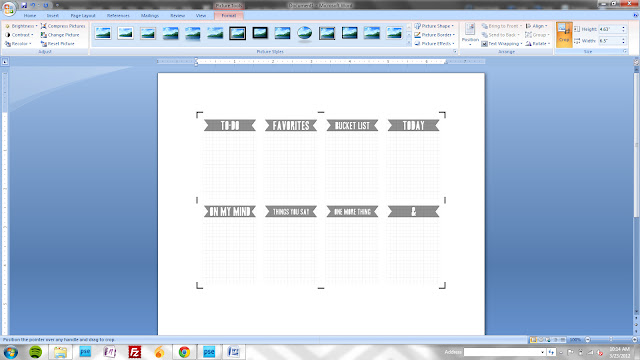 |
| 3. When yo insert the image, it will automatically resize to fit within the default margins. That's fine for now! Just select the format option in the top toolbar and then click crop. |
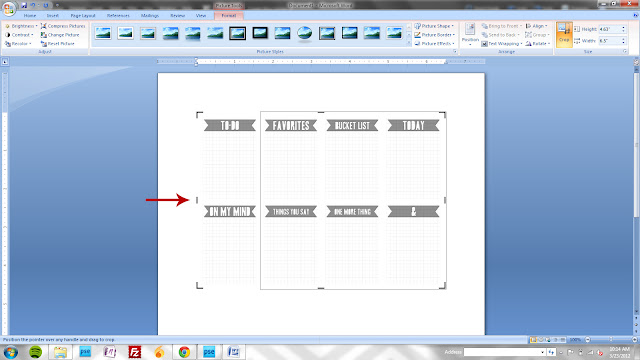 |
| 4. For this example, let's assume we want to print the "favorites" card. Locate the left center "handle," click on it and drag it to the left edge of the "favorites" card as shown by the box (you will see this box as well as you execute this step.) |
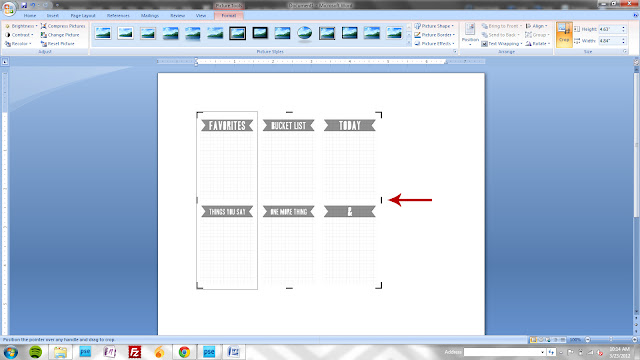 |
| 5. Repeat the previous step using the right center handle this time. |
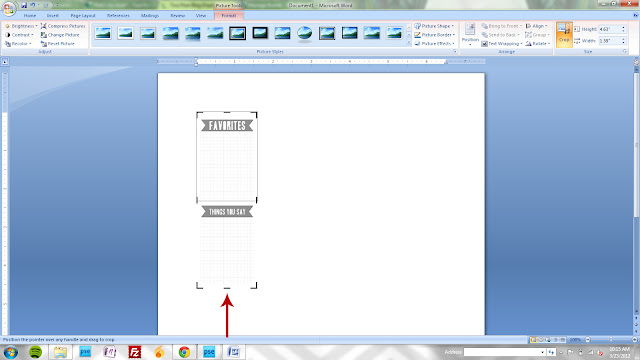 |
| 6. And again, this time with the bottom center. |
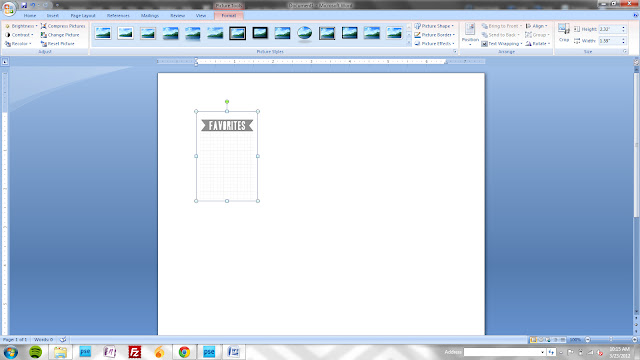 |
| 7. Now you have your chosen card isolated. |
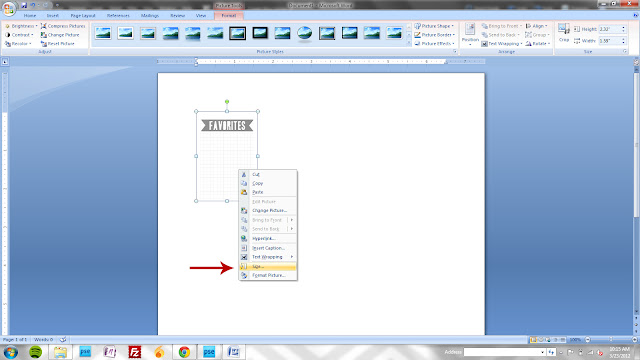 |
| 8. To get the image back to it's original size, right click on the image and select size. |
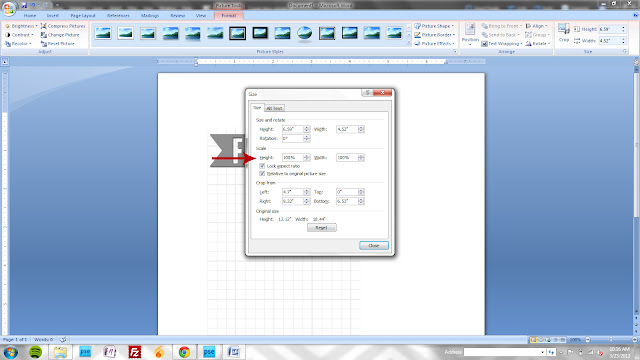 |
| 9. Under the "scale" section, change your height and width to 100% |
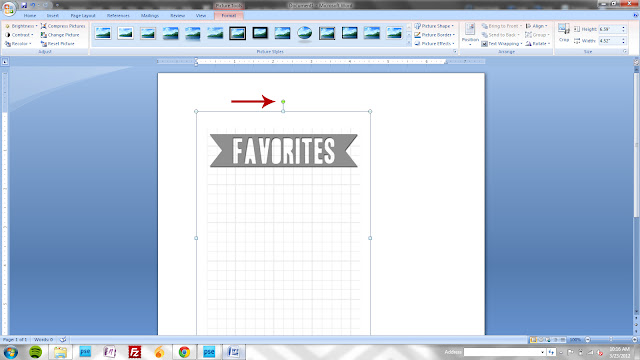 |
| 10. Now your card is back to 4x6" To insert another image and print two cards to a page, you'll need to rotate this image to leave room at the bottom for your second card. To do this, you'll click on the green handle shown and drag to the left or right to turn it horizontal. If you hold the shift key as you turn the image, it will "click" in pre-determined angles and make it easier to get the image perfectly horizontal. |
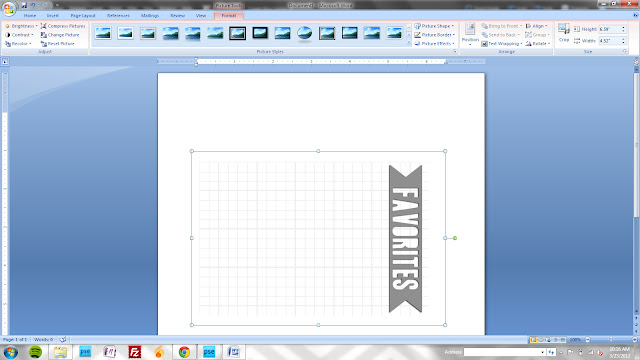 |
11. Done! Now repeat these steps for a second card and print as usual!
If you have any questions, just leave them in the comments and I'll do my best to answer.
|
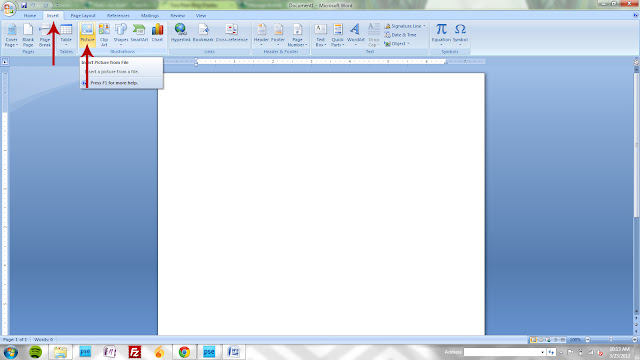
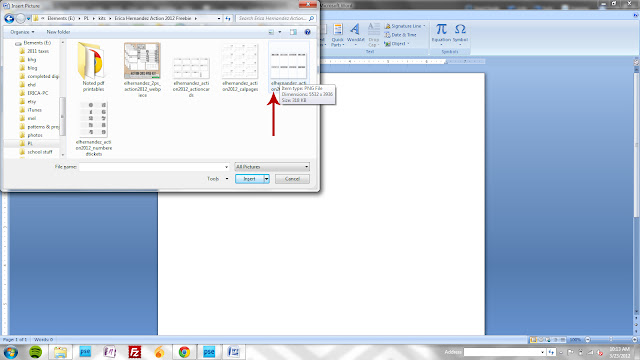
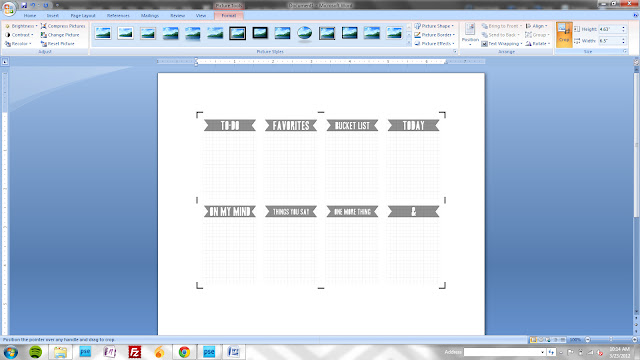
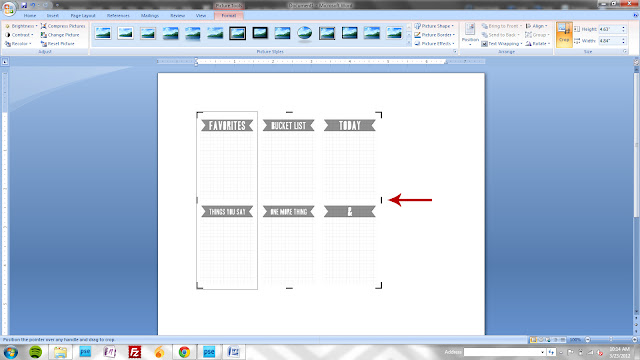
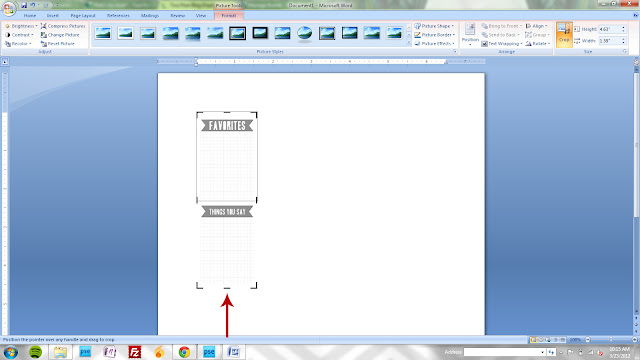
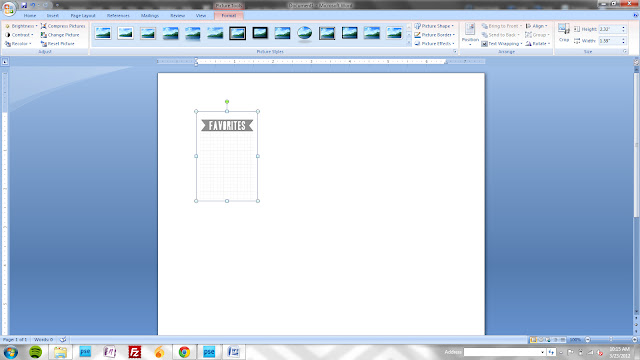
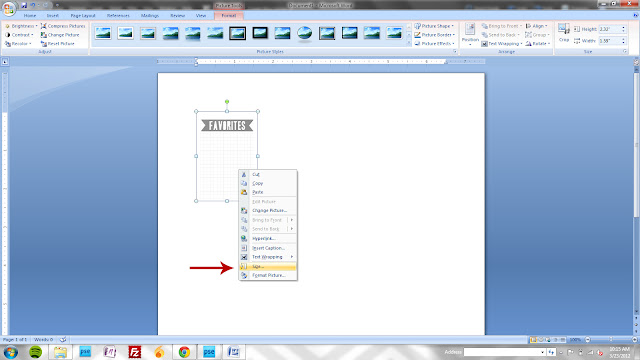
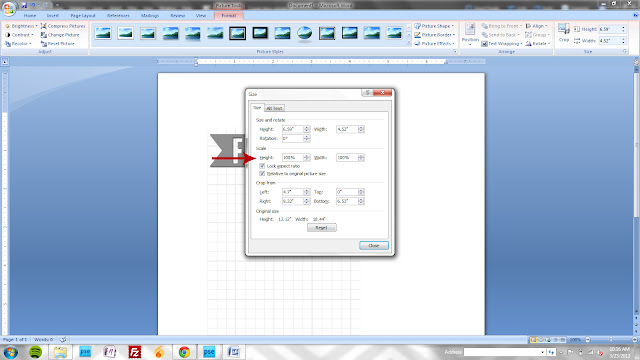
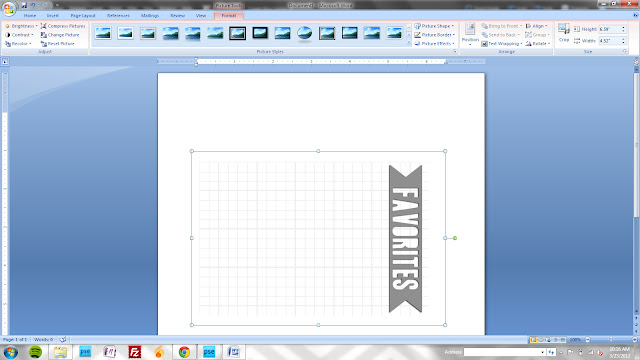

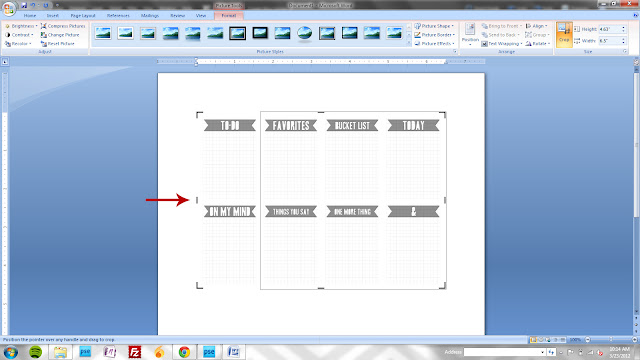
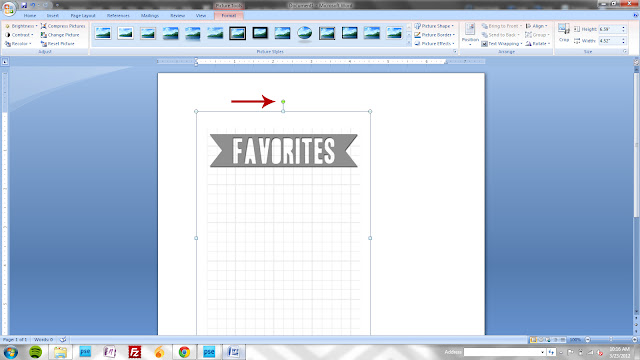
Erica, thanks so much for posting this tutorial! I am so not a digi person or scrapper, but this may change me :)
ReplyDeleteWhen you can't get to the store for something, it's always nice to be able to grab something in the middle of the night from the digital shop and print it out ;) I'm glad this helped explain a bit better!
DeleteI've been trying to print out a png file using word. I copy the file and paste it to the doc. But this technique gave me direction on how to do better next time. Thanks for this Erica!
ReplyDeleteAnnabella Merlin
Creative Photo Albums
You're very welcome - I hope it works for you!
Delete