I wanted to share a quick tutorial about how to use my
Olympics jpg files in Word so you can add text before printing. I find Photoshop/Elements to be an easier option but if you don't have photo editing software, this method is totally doable!
(and if you'd prefer the cards as a single page PDF printable, grab it
here.)
I
know this may look intimidating but just take it step by step and I promise you will do it!
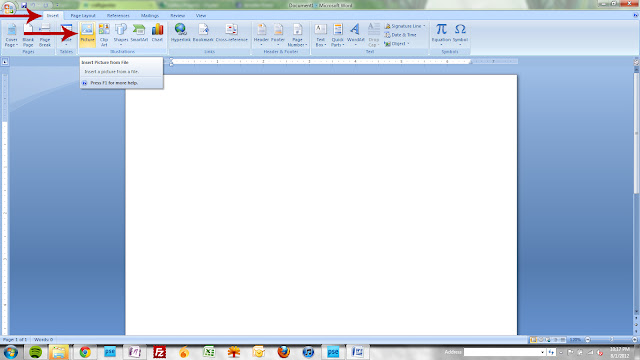 |
| Within Word, click your insert tab and select picture. |
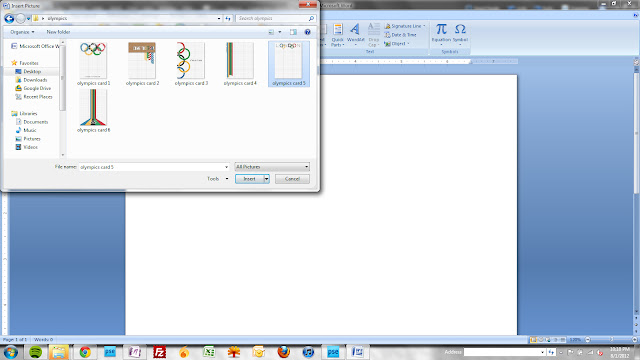 |
| Navigate to the cards folder and select the one you'd like to work with. |
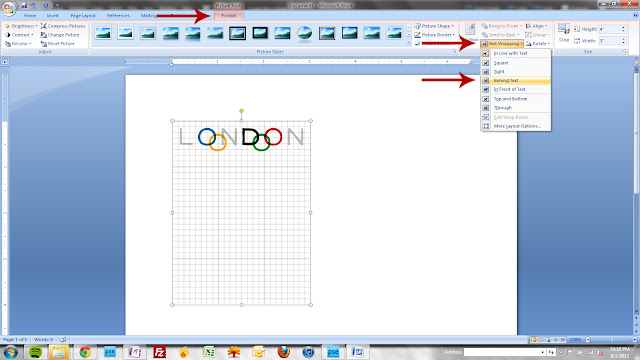 |
| Under the format tab, click the text wrapping option and select behind text. |
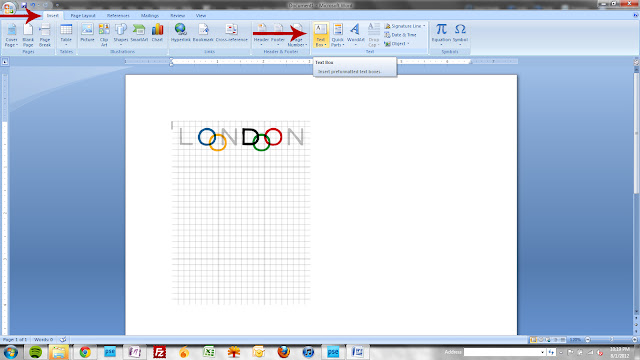 |
| Go back to the insert tab and choose text box. |
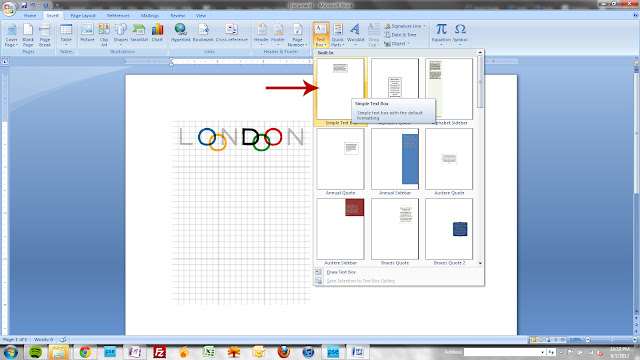 |
| Choose simple text box from the options. |
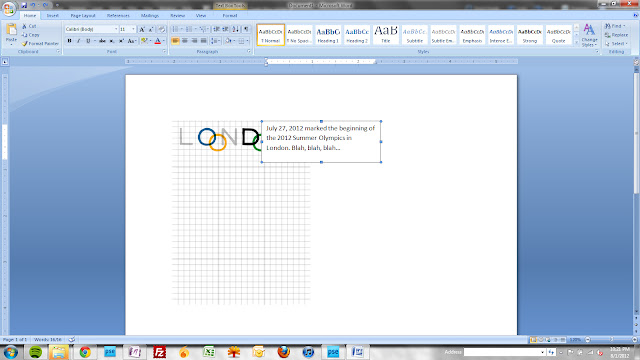 |
| Type your text. |
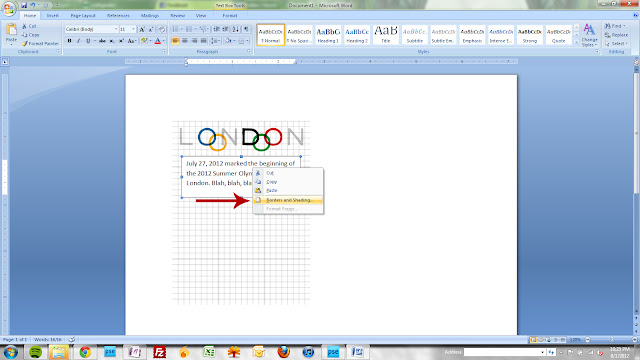 |
| Right click on the text box and choose borders and shading. |
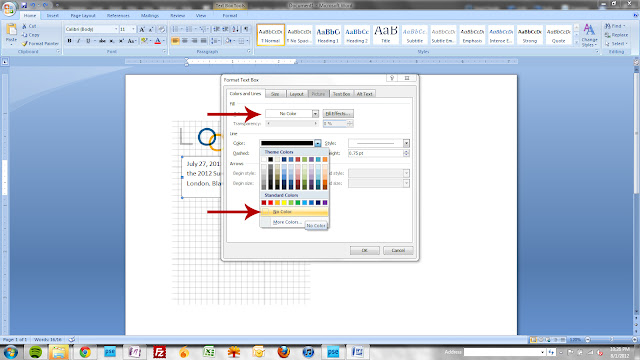 |
| Change your fill and line color options to no color. |
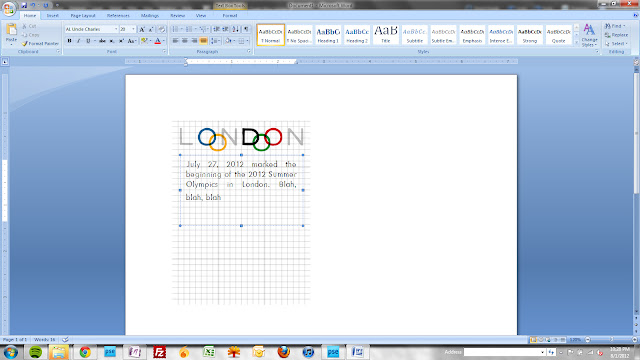 |
| Highlight your text and format as usual. Now, print! |
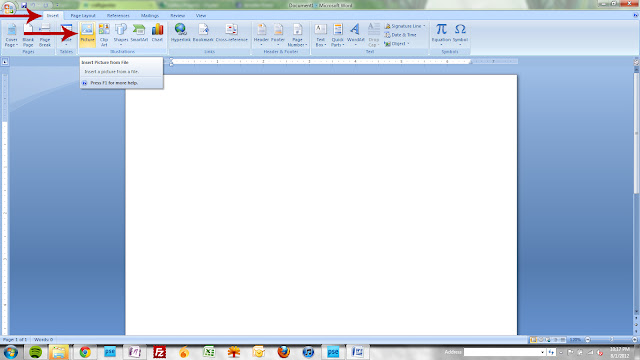
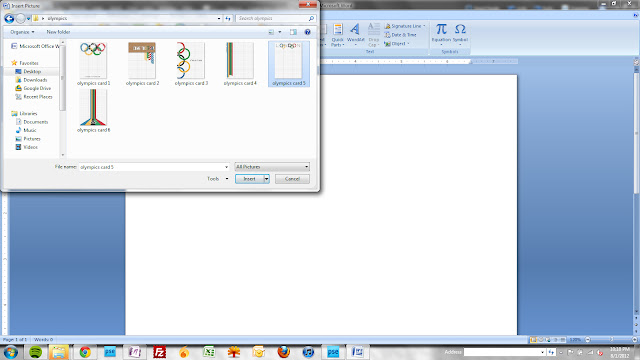
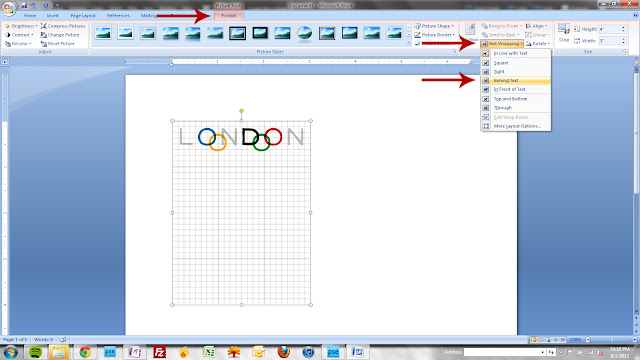
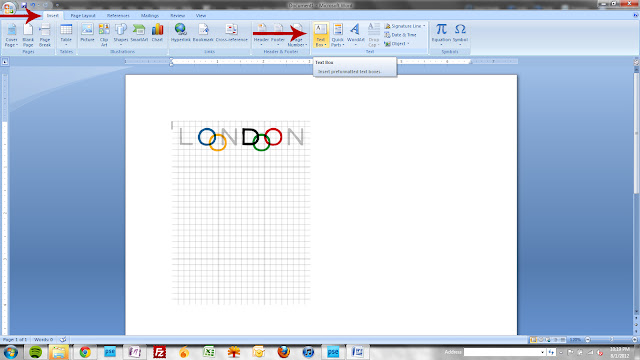
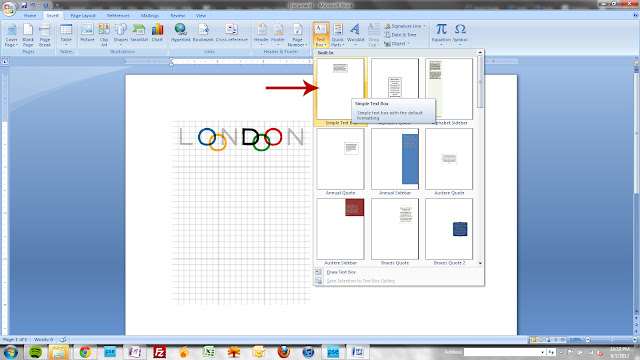
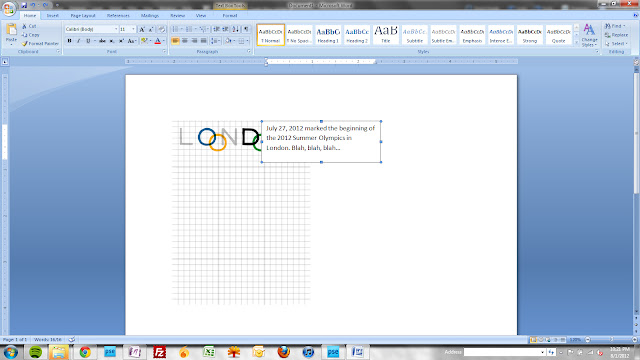
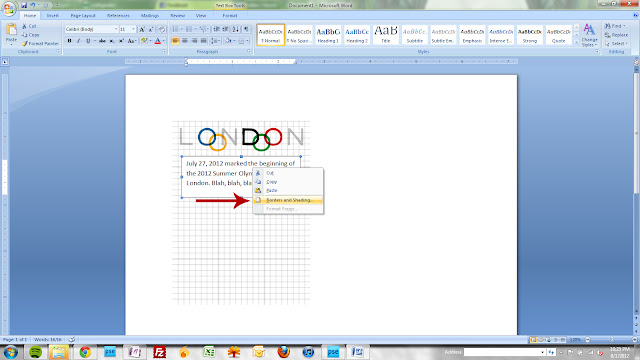
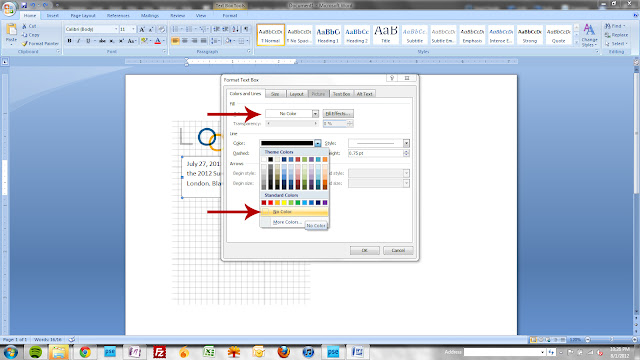
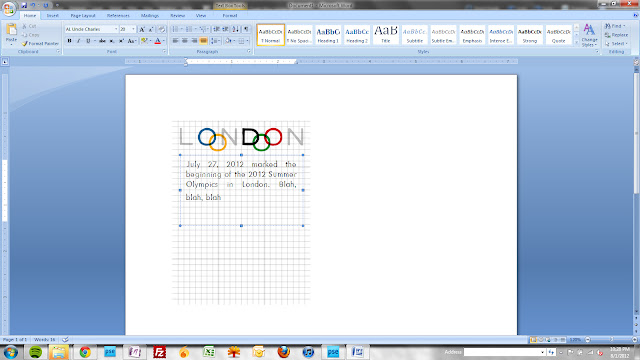

No comments:
Post a Comment