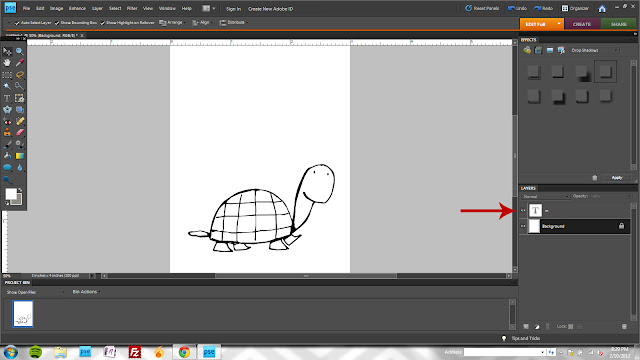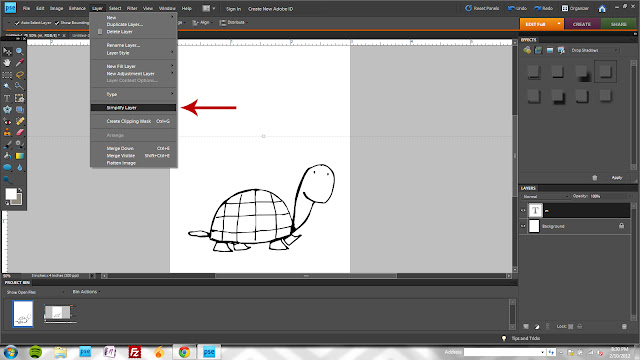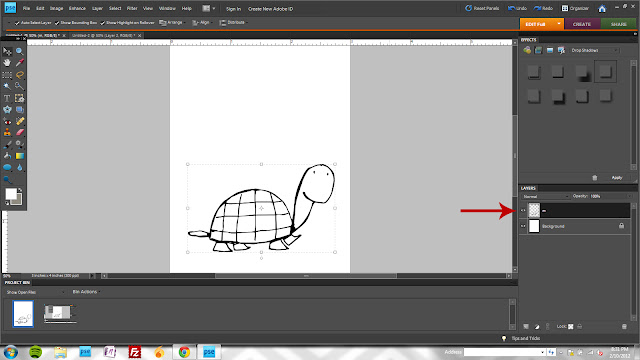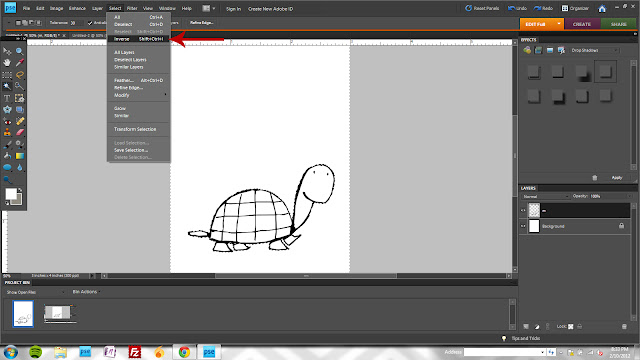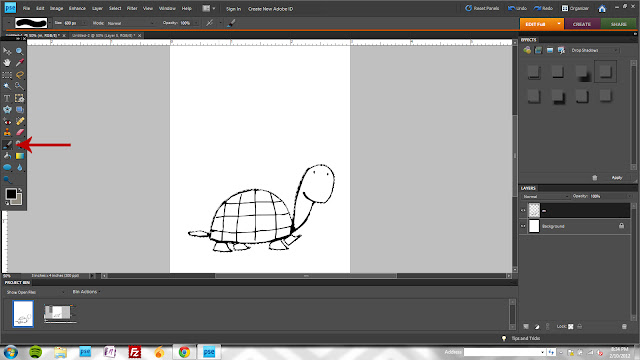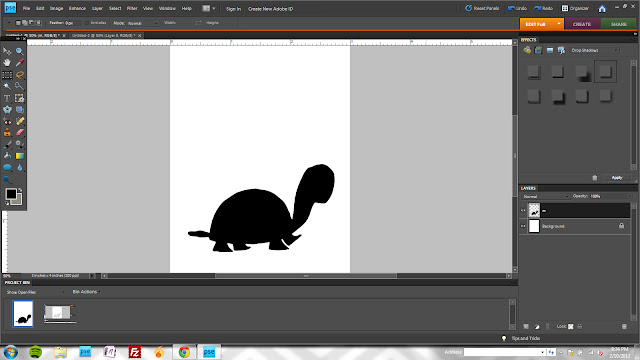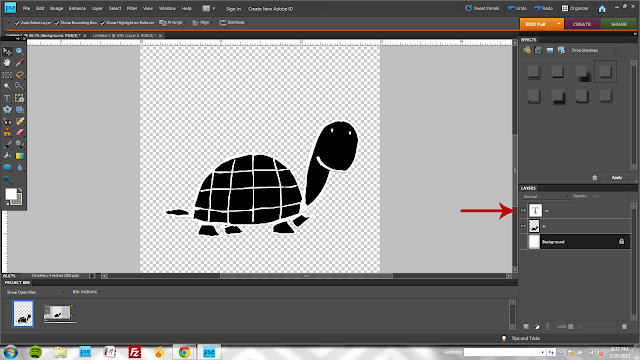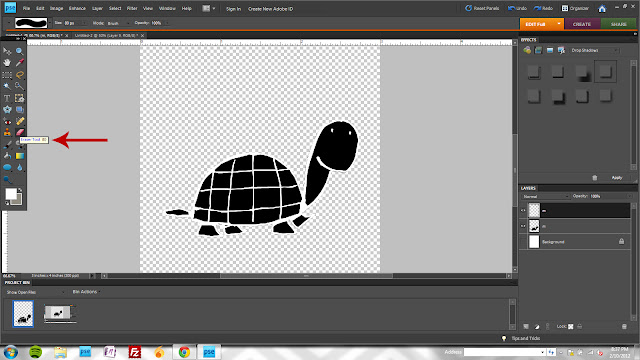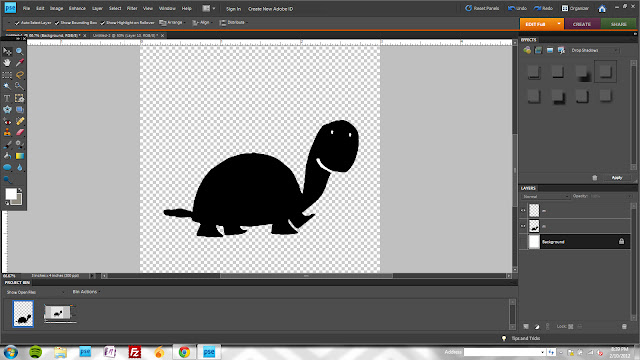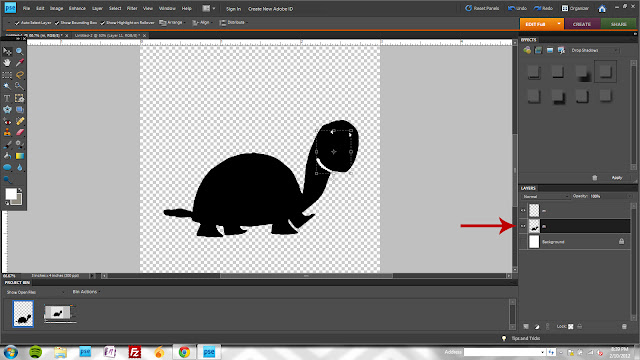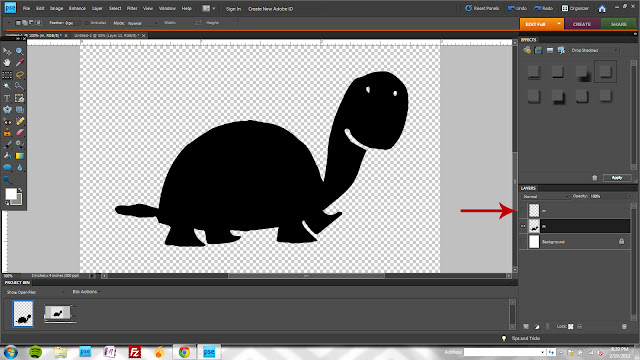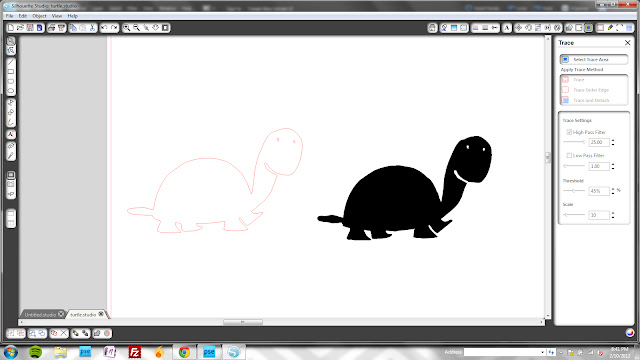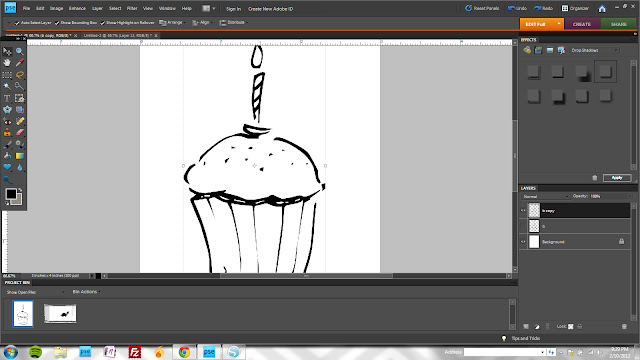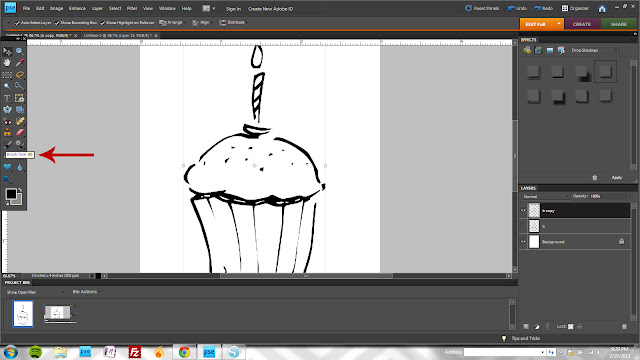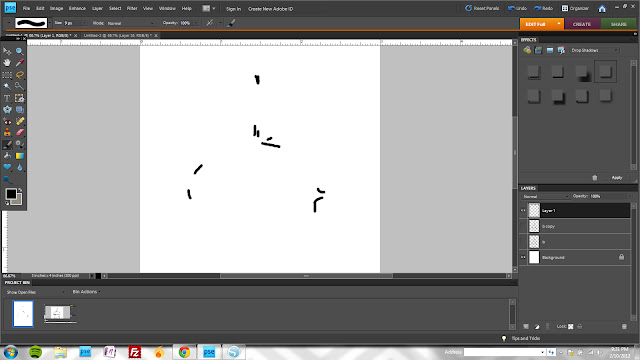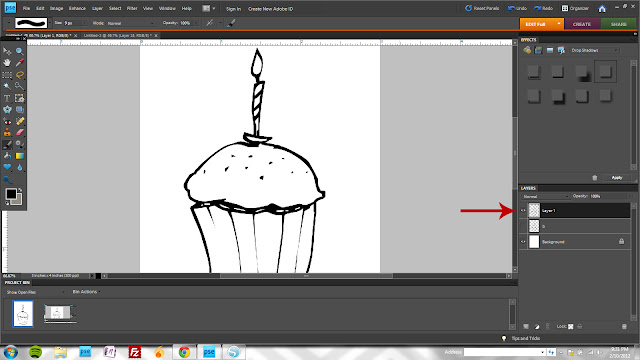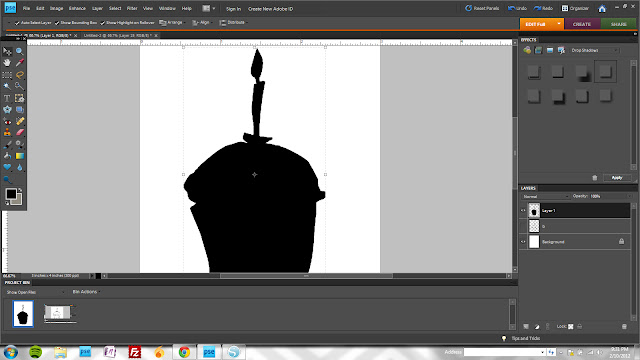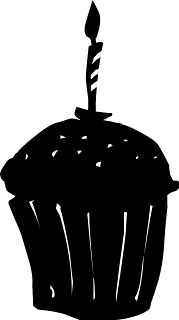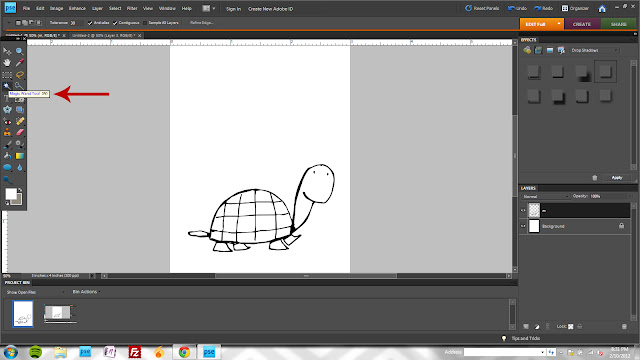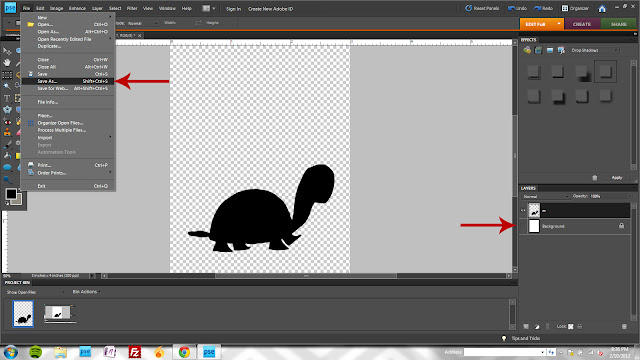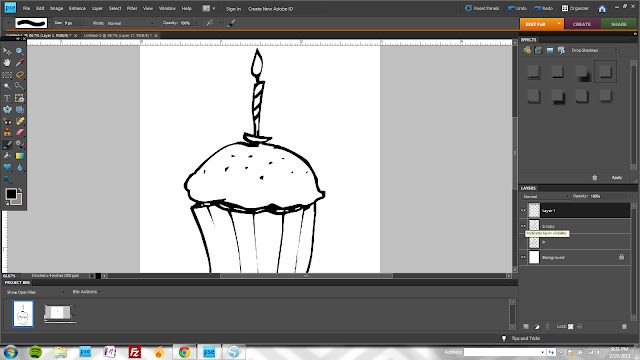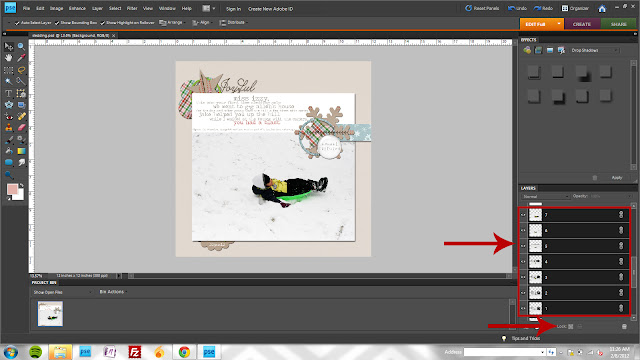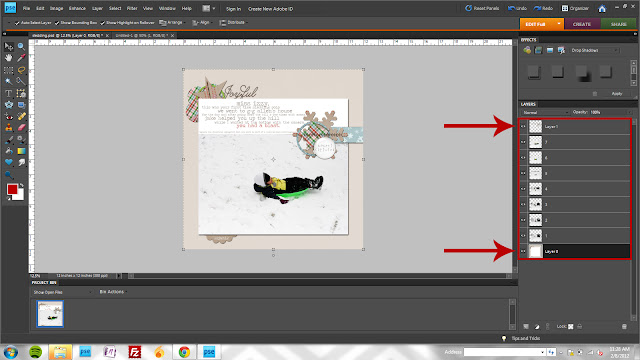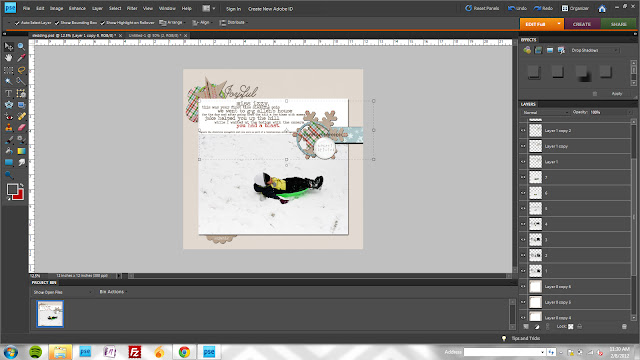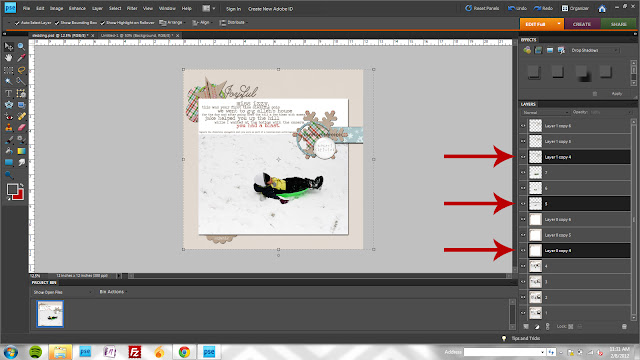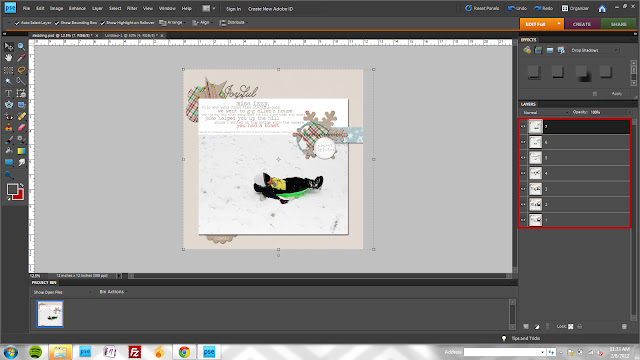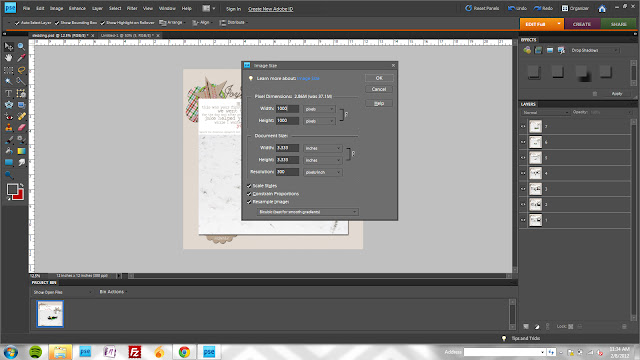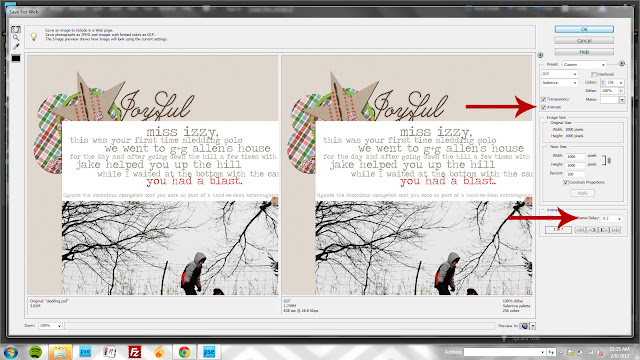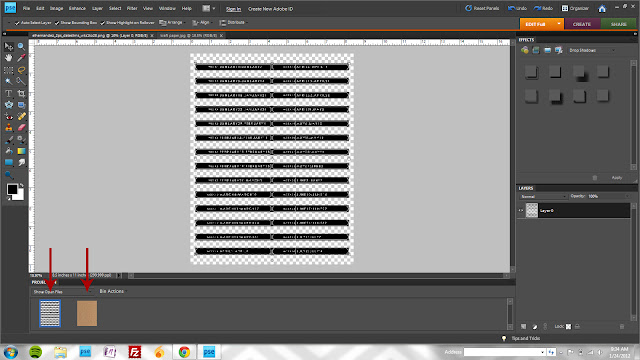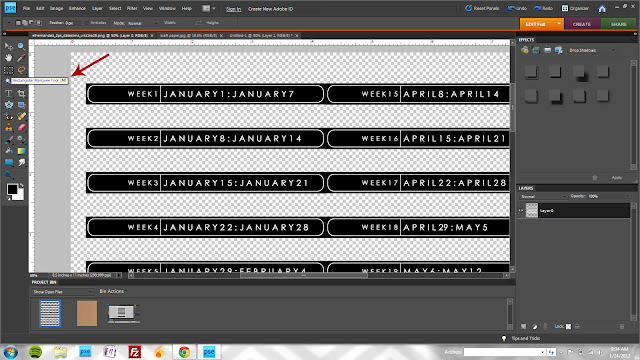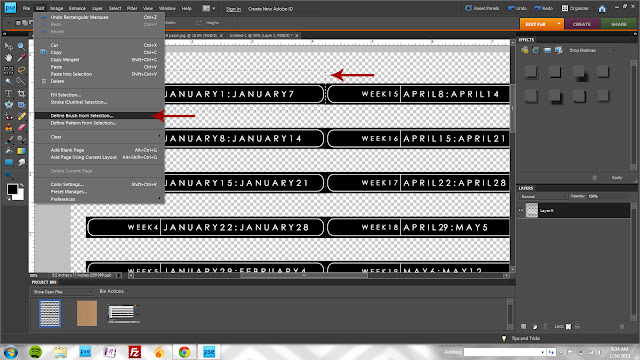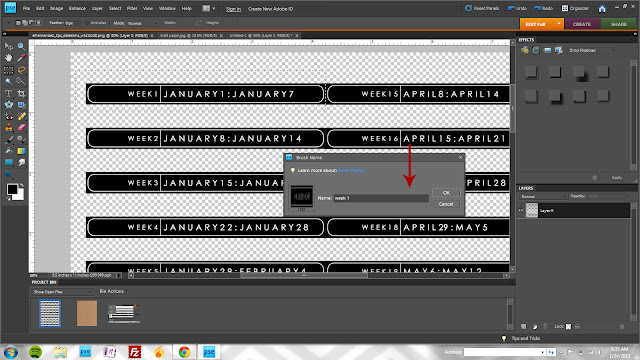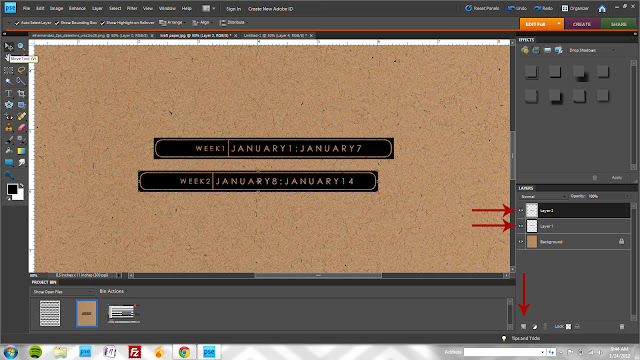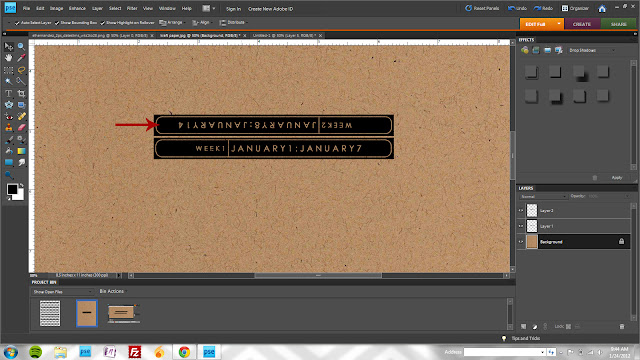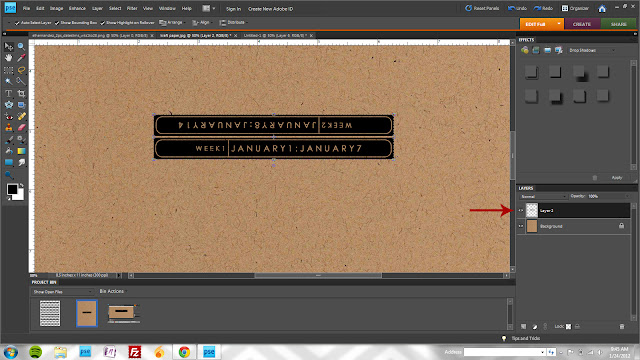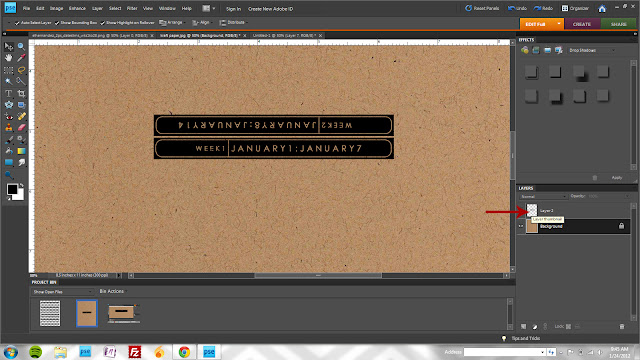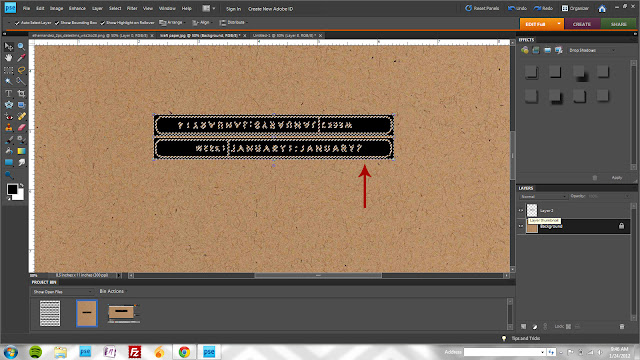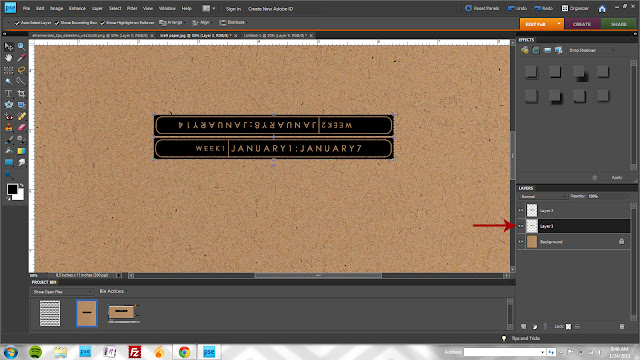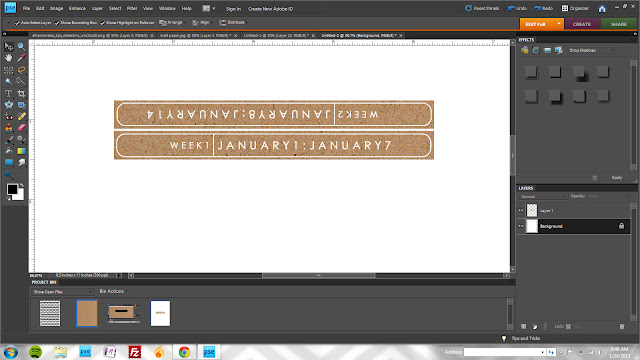This kid, our middle, has proved to be the source of more consternation and confusion and guilt than any other person in my life. Ever.
It started around the time we move into a new house. And his big brother started going to school. And his little sister was born thus rendering him the middle. That doomed spot in the sibling line up. Little wonder he started reacting to all the turmoil, right?
He's gone through phases of anger and acting out. Throwing and breaking things. Hitting and pushing and saying things we know he doesn't mean but still hurt as if he did.
Sometimes he is the most thoughtful, giving kid you'd ever want to meet.
We took him to a child psychologist who assured us his behavior wasn't abnormal (and that we were handling it in an appropriate way - our biggest worry.) We were relieved to find out she didn't feel it was something medical or psychological or something that he wouldn't eventually grow out of with patience and love and perseverance.
Still though. This is some tough stuff. One of our greatest sources of pride in this little wonder though, has always been, that at school, he excels. In every sense of the word. Academically, he surpasses every expectation. With every teacher meeting, we're congratulated on his behavior and rule abiding nature and desire to help his classmates.
Phew.
And so, when he's at school, it's like a reprieve for us. Knowing that he's happy and successful and safe and challenged for a few hours every day.
This year though, he's had a couple instances. Minor in the scheme of things but evidence of a crack in our beliefs about when and where and how this "thing" affects him. He's not infallible. We should have known this. Why didn't we plan for this?
Throughout the past 4 years or so, we've worried so much. About the right way to approach different situations. About how long to stick with a course of action (trying to walk that fine line between "long enough to make and impact" and "this obviously isn't working.") But this kid; he is stubborn, obstinate, persecuted, blaming, manipulative, inflexible. And SMART, intuitive, curious, thoughtful, logical. He is so much bigger than his tiny little body would have you believe.
So these instances. They stem from insecurity, a little bit. Kids who can sense vulnerability in him and play upon his microscopic weaknesses when his strengths are so big. And he falls for it. We're working on it. He'll be a super star someday. It's our job to keep his heart safe in the meantime. So, to help him deal with his intolerance for those small-minded kids, we provide consequences for his bad choices. But more than that, we try to teach him that these are just tiny little blips on his radar. To be bigger and and act better. To take responsibility for himself because his choices dictate his success. Not their choices.
Each morning for the past few days, I've drawn a tiny Sharpie heart on the palm of his hand. Something secret and special that he can peek at when he's frustrated and needs guidance. A reminder that we love him. We believe in him. And we expect him to make good choices. All the time, not just when someone is watching. And so far, it's worked. He's gone to school with confidence and come home with a smile.
This kid makes my heart so full. And now I'm crying. Sorry for the ramble. Sometimes, you just need to get it out.