Apparently, while there is an abundance of 3x4" card options, there's a bit of a dearth when it comes to 4x6" So, this week I created a 4x6" card set. This kit includes 10 designs in both colorways shown (the grey/yellow and a red/pink/grey option.)
And this one is a layered psd option that can be easily colored to match your layout or PL spread.
These kits are pretty versatile...not a lot of text included. I did want to quickly show how easy it is to eliminate the text (and add new text if desired) in the color version though.
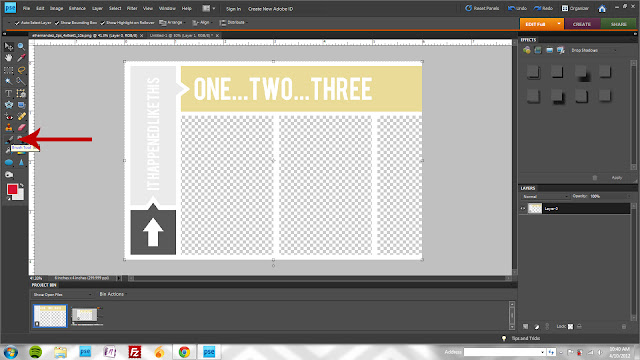 |
| With your file open, select the brush tool (B) I just chose a basic round brush and adjusted the size to the text (I'm all about keyboard shortcuts as opposed to the mouse so I use the [ key to decrease the brush size and the ] key to increase) |
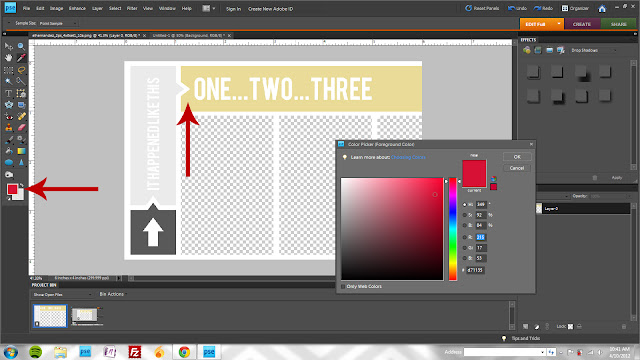 |
| Click on your foreground color box and then click the yellow on the card to match it. Alternatively, with the brush tool selected, you can just hold the alt key and click the yellow to change your brush foreground color. |
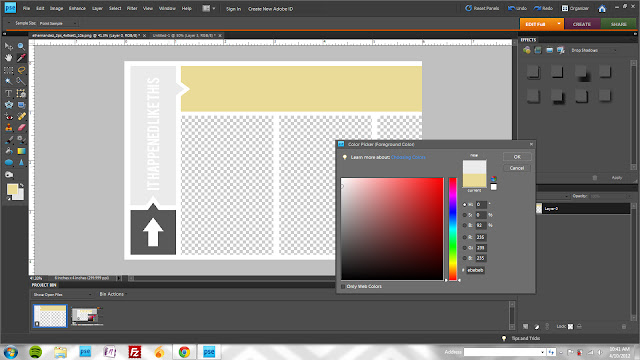 |
| After covering the text with the yellow, repeat for the text in the light grey box. |
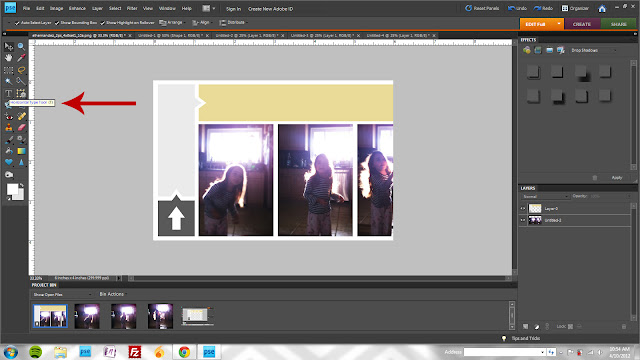 |
| To add new text, click your text tool (T) click anywhere on your canvas and type and format your text |
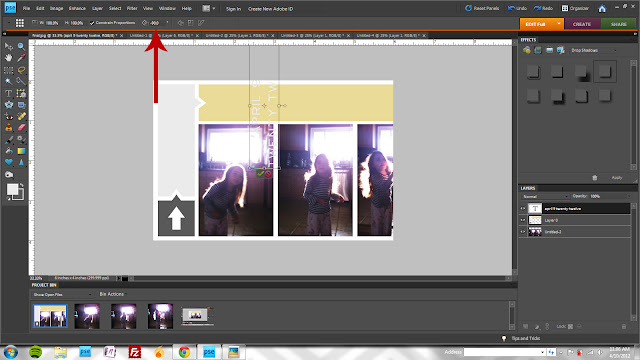 |
| Once you've formatted, click on a corner handle of the text box and rotate -90 (or, hold the shift key as you rotate the layer with your mouse...holding the shift key will make the layer "click" into place at 15 degree intervals) |
 |
| Repeat for the yellow text box. I added a graphic (from the default shapes in PSE) as well. |


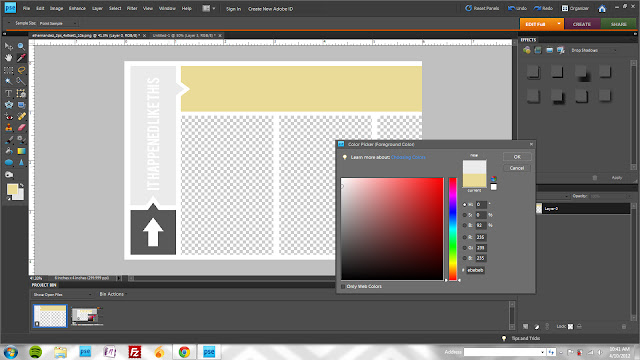
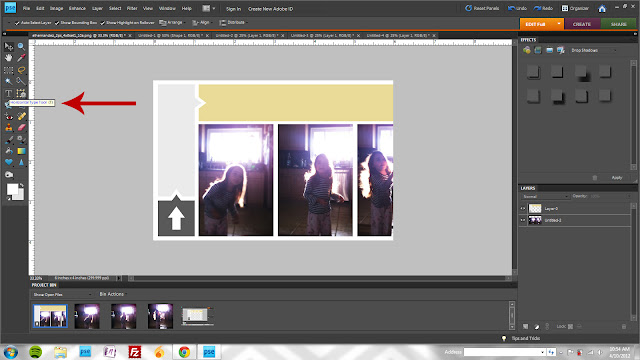



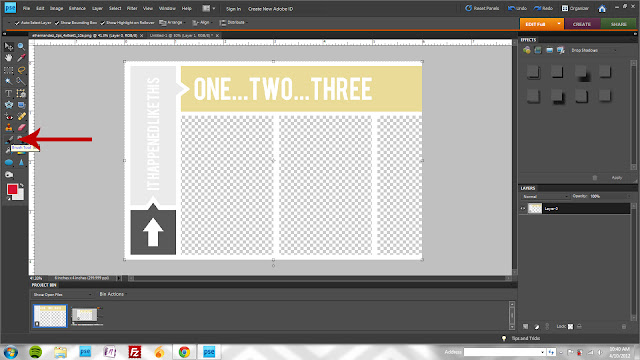
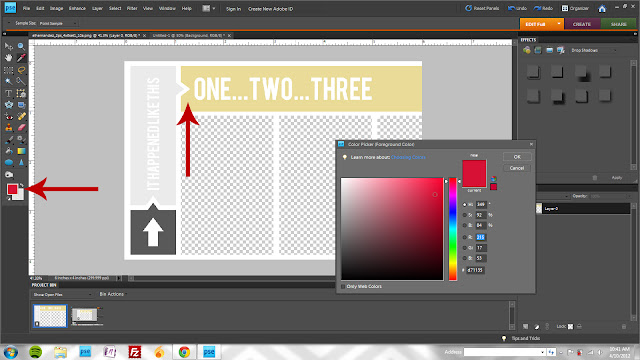
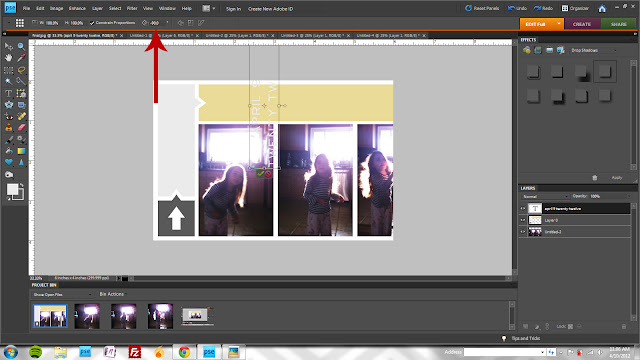
Printing some out today :) Thank you so much!
ReplyDeleteAnd I was surprised and tickled to see the second color option!
Not sure which color i'm using today.